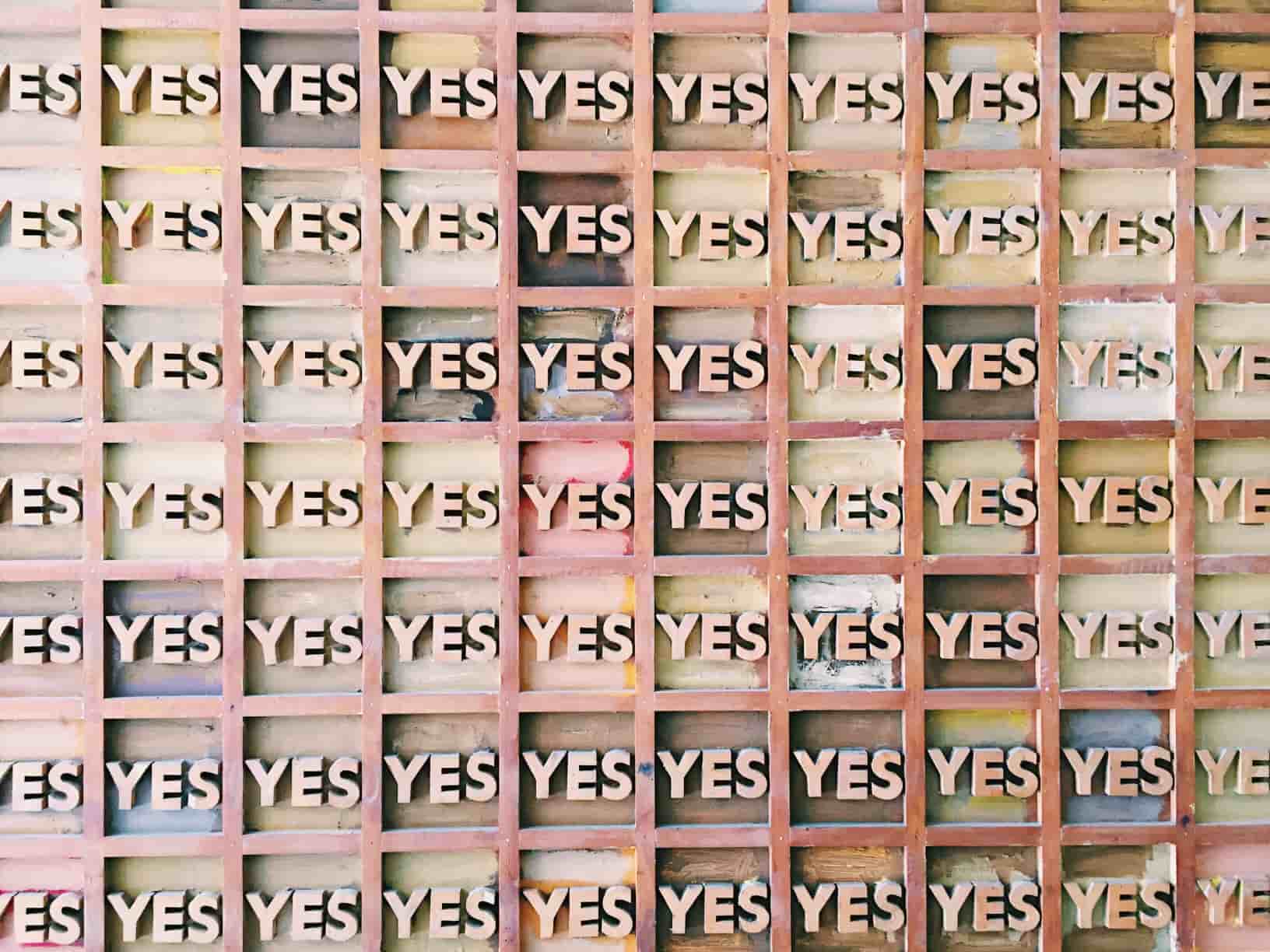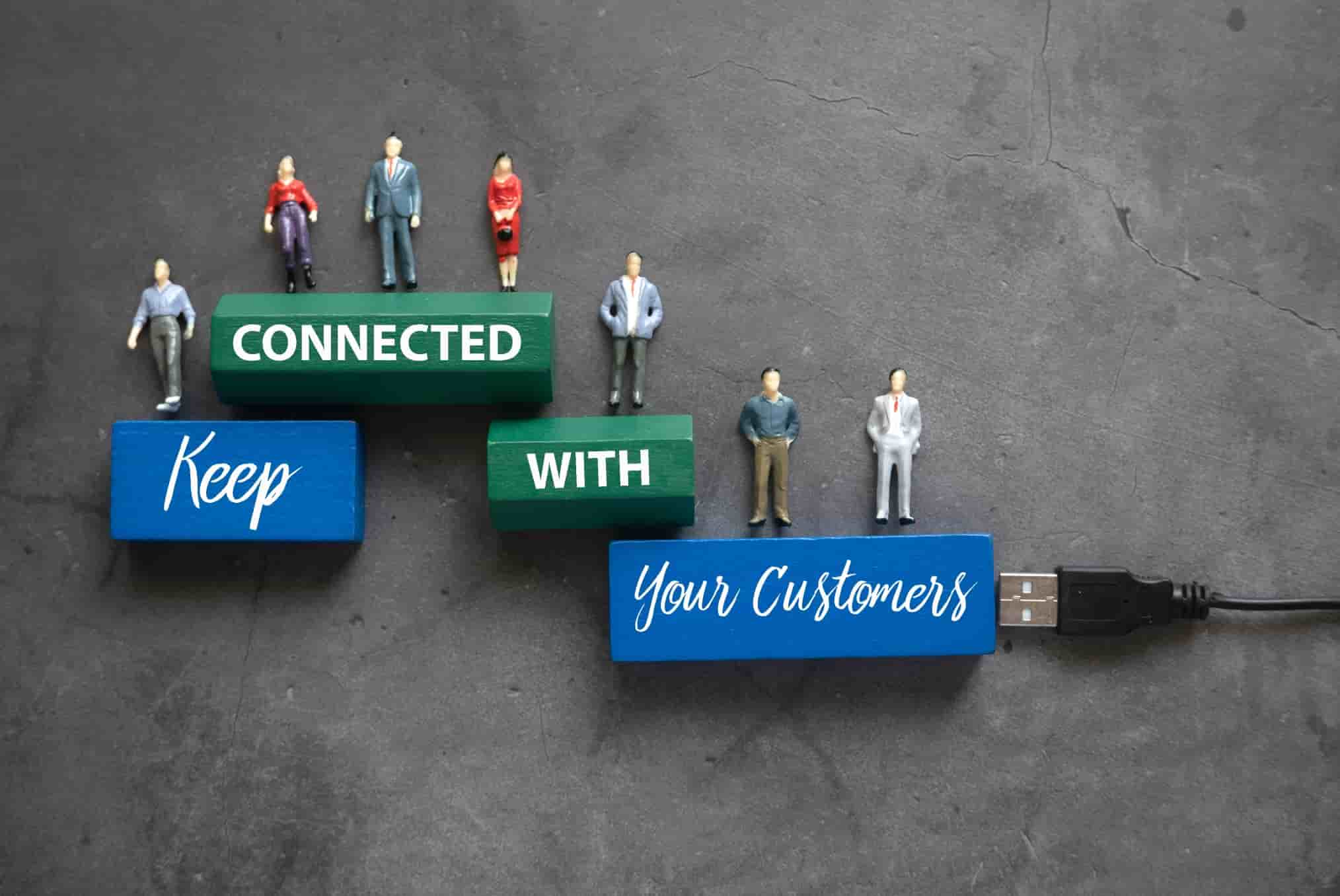Telegram Notifications Not Working on Your Device? Here's How to Fix It
If you've noticed that Telegram notifications are not working on your device, there are a few things you can do to fix the problem. First, you should make sure that notifications are turned on for your device. If you are not receiving them, you may be able to solve the problem by disabling Do Not Disturb mode. This feature is designed to silence alerts, texts, and phone calls.
Getting a "Too Many Attempts" error
If you're having trouble sending Telegram notifications, you're probably getting a "Too Many Attempts Error". This can be frustrating, but there are a few easy fixes for the issue. Resetting your Telegram settings can fix the problem, as can reinstalling the app. In addition, you can try contacting Telegram's support team.
First, you need to determine why you're getting the error. The problem could be caused by spamming or questionable user behaviour. If you are receiving this error while sending notifications, try a different phone number or try registering a new account. It can take up to a day for Telegram to decide if you're a spammer.
If the error persists, you can try logging in via the web version of Telegram. You'll need to enter a phone number that is attached to your account. Otherwise, try logging into Telegram using another device.
Another fix for this error involves clearing the Telegram cache. This will help free up space on the device and improve the performance of the app. To do this, you need to open the Telegram app and go to settings. From there, you'll need to tap on "Clear Cache" and choose "clear cache". After you've cleared your cache, you may have to log in again to continue sending notifications.
If none of these fixes work, you can contact Telegram's Support Specialists for help. Their website lists contact information and technical advice for any problems you're experiencing. To get a faster response, it's best to specify all the relevant details upfront.
This error can also be caused by a faulty Internet connection. If you can't connect to the Internet through your Telegram app, you may need to check your Internet connection and restart your router. Alternatively, you can try using a VPN or proxy to connect to the Telegram service.
Alternatively, you can enter the verification code from another device. You can do this on your desktop or phone.
Trouble connecting to the internet
If you are experiencing trouble connecting to the internet when using Telegram, it is important to look at your network settings. Make sure your phone or tablet is connected to the same network as your home computer. If the issue persists, try reinstalling the app or rebooting your device. Also, you may want to check whether there are any background applications that are consuming bandwidth. If so, clear them. If this doesn't work, contact the Telegram support team. They will be able to resolve the problem.
There are several reasons why you may experience trouble connecting to the internet when using Telegram. First, it could be because your internet connection isn't strong enough. If you have an unstable internet connection, resetting the router might help. Additionally, make sure you're using the latest version of Telegram. It's also important to keep in mind that Telegram uses a cloud-based application, which means it's one of the safest and most secure instant messaging apps.
If none of these methods work, try disabling your VPN or proxy server temporarily. This will fix your problem for a short period of time. After disabling your VPN or proxy server, try connecting to the internet with Telegram again. Otherwise, you might be missing a permission to access the application. To check whether your device is blocking access to your Telegram app, visit your device's settings.
Often, this problem happens when you try to send or receive messages. It can also occur when you try to upload or download an attachment. This problem can occur on any type of internet connection. If you're using Wi-Fi, try using LTE or another type of connection. Make sure to set your timezone to the correct timezone before sending and receiving a message.
Another common problem that may be affecting your Telegram connectivity is when you're using the web version of the application. Sometimes, the web version of the application is not responding at all. While the mobile app is generally stable and reliable, there may be a problem with the web app. If this is the case, you can follow these steps to fix the problem.
Trouble receiving telegram notifications
If you're experiencing trouble receiving Telegram notifications, you may be facing a storage issue. This problem can affect the way you receive notifications in Telegram as well as other apps. In order to fix this problem, you need to check the settings of your device. Make sure that you've enabled notifications and background connection.
First, check if you've accidentally disabled notifications in Telegram. This may have happened due to some error in the settings of the application. If so, go back to the previous version and try again. If this still does not work, contact your service provider. Otherwise, Telegram may have encountered a bug or glitch and cannot fetch new data from its servers. In this case, you should enable notifications again by going to Telegram's settings.
Another simple and reliable way to fix tech problems is by performing a hard reboot. The process is fast and will automatically kill any background processes that might be interfering with Telegram notifications. This method can save a lot of time. To do a hard reboot, press the power button on your phone for a few seconds. Once the phone reboots, you'll be notified of the problem.
If you're not receiving notifications on your Telegram desktop app, check your settings. Perhaps you're not allowing the application to run in the background. Also, make sure to unmute any contacts you've recently muted. Another way to solve this problem is to clear the multimedia cache on your phone.
If the problem persists, you may be running an older version of Telegram on your device. If this is the case, you should update the app. You can also check the Play Store for updates. Other causes of the problem may include misconfigured settings or corrupted cache data. Once you've updated your app, you should be able to receive Telegram notifications again.
You can also turn off the notifications on Telegram in your settings. This setting will keep notifications from being sent to your phone, which can cause your phone to become cluttered with too many messages.
Disabling Low Data Mode for telegram notifications
If you've been having problems receiving Telegram notifications, you may want to disable Low Data Mode on your phone. This will prevent the app from using data in the background. This is particularly helpful in low-battery situations. In order to disable this mode on your iPhone, open the Settings app and select Battery. Turn Off the Low Data Mode option and then resend a message to test whether the problem still persists. If you're still experiencing problems, make sure to update the app.
If you're still having problems, you can raise a support issue with Telegram. The support team is made up of volunteers and will help you resolve the issue. If you have a problem with notifications, the support team can guide you through the process and help you in the future.
Disabling Low Data Mode for Telegram notifications will help you to get a better connection speed. Since Telegram servers are globally distributed, it is possible to connect to different ones. One way to do this is to install a VPN. This can allow you to use different servers and increase download speeds.
If you still experience problems with Telegram notifications, you may need to reset the settings on your phone. First, open the Telegram app on your phone and go to the settings tab. From there, choose Notifications and Sounds. Make sure notifications are enabled for your desired chats. You should also check the chat profiles to make sure that the notifications are turned on. Once the notifications are enabled, you can then try sending and receiving messages again.
If the problem persists, you may want to restart your phone. The messaging app stores data on your device. This is why it needs to run in the background to receive notifications. To do this, swipe up from the recent apps. Then, make sure you enable Background App Refresh for Telegram. This will allow the app to keep sending notifications while the user is not using it.
Another option you can try is to contact the Telegram support team. Alternatively, you can also join Telegram Support Initiative.