How to Upload a Subtitle File to YouTube
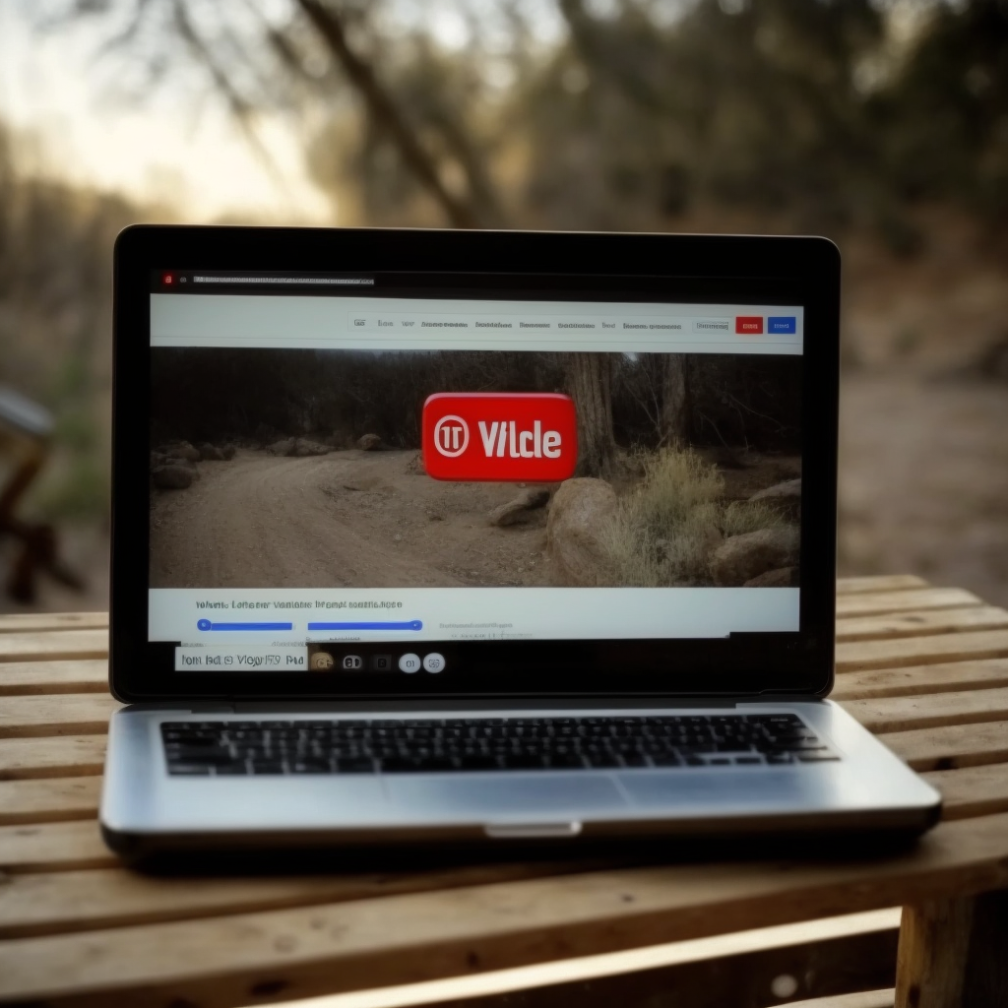
Introduction:
YouTube is the world's largest video sharing platform, with millions of hours of video being uploaded and consumed daily. One of the critical components of video content on YouTube is subtitles. Subtitles offer several benefits, including making your videos more accessible to a broader audience, improving your video's search engine optimization (SEO) and ranking, and enabling non-native English speakers to understand your video's content better. Therefore, it is imperative to understand the importance of subtitles and how to upload them to your YouTube videos.
Understanding YouTube Subtitles:
To create subtitles for your YouTube videos, you must first understand the different types of subtitles available on YouTube. There are two types of subtitles: auto-generated and manually uploaded. Auto-generated subtitles are created by YouTube's speech recognition technology, which attempts to transcribe the spoken words in your video. While auto-generated subtitles are quick to create, they may not always be accurate, especially in cases where there are background noises, music, or multiple speakers. Manually uploaded subtitles, on the other hand, are created by you or a professional transcriber. They provide a higher level of accuracy and are therefore more useful to your audience.
Another critical factor to consider when uploading subtitles to YouTube is the importance of using high-quality subtitles. High-quality subtitles improve your video's accessibility, which is essential for viewers who may be hard of hearing or who may be watching your video in a noisy environment. Moreover, high-quality subtitles also improve your video's SEO by making your content more discoverable on the platform. To create high-quality subtitles, you must follow best practices for creating accurate subtitles, such as using correct grammar, punctuation, and spelling, and ensuring that your subtitles match the spoken words in your video.
Creating a subtitle file:
Creating a subtitle file for your YouTube video can seem daunting at first, but it doesn't have to be. There are several tools available to help you create a subtitle file, such as YouTube's built-in subtitle editor, which allows you to upload a file in a variety of formats, including SRT, VTT, and TXT. Once you have created your subtitle file, you must ensure that it is accurate and follows best practices for creating high-quality subtitles.
Best practices for creating accurate subtitles include using the correct syntax for your subtitle file, ensuring that your subtitles match the spoken words in your video, and following the proper formatting guidelines for your chosen subtitle file format. Moreover, it's essential to make sure that your subtitle file is synchronized with your video, meaning that the subtitle appears on the screen at the right time, so that viewers can easily follow along with your video's content.
Uploading Subtitles to YouTube:
If you want to make your YouTube videos more accessible to a broader audience, uploading subtitles is a crucial step. Uploading subtitles to YouTube is a straightforward process that requires only a few steps. To upload subtitles to your YouTube videos, follow these steps:
-
How to access the Subtitles & CC settings: The first step in uploading subtitles to your YouTube videos is to access the Subtitles & CC settings. To do this, go to your YouTube Studio and select the video you want to add subtitles to. Then, click on the Subtitles & CC tab on the left-hand side of the screen.
-
How to upload a subtitle file: Once you have accessed the Subtitles & CC settings, the next step is to upload your subtitle file. To do this, click on the "Add Language" button, select the language of your subtitle file, and then choose the subtitle file you want to upload. You can upload a subtitle file in a variety of formats, including SRT, VTT, and TXT.
-
How to edit or delete an existing subtitle file: If you need to make changes to an existing subtitle file, you can do so by clicking on the pencil icon next to the language you want to edit. This will take you to the subtitle editor, where you can make changes to your subtitle file. If you want to delete an existing subtitle file, click on the trash can icon next to the language you want to delete.
-
Troubleshooting common errors when uploading subtitles to YouTube: While uploading subtitles to YouTube is a straightforward process, there are some common errors that you may encounter. These errors can include syncing issues, incorrect formatting, and file type errors. If you encounter any of these issues, try re-uploading your subtitle file or seek help from YouTube's support team.
-
Tips for optimizing your subtitles to improve accessibility and SEO: Once you have uploaded your subtitle file, you can optimize your subtitles to improve accessibility and SEO. To do this, follow these tips:
- Use correct grammar, spelling, and punctuation in your subtitles.
- Use an appropriate font size, color, and placement for your subtitles, ensuring that they are easy to read and do not obstruct the video content.
- Make sure that your subtitles match the spoken words in your video, ensuring that they are accurate and easy to follow.
- Use appropriate keywords in your subtitles to improve your video's discoverability on the platform.
Best Practices for YouTube Subtitles:
In addition to uploading your subtitles correctly, there are several best practices that you should follow to create high-quality subtitles for your YouTube videos. These best practices include:
-
How to make your subtitles more accessible: To make your subtitles more accessible, it's essential to follow best practices for font size, color, and placement. Use a font size that is easy to read and a color that stands out against the background of your video. Place your subtitles at the bottom of the screen, ensuring that they do not obstruct the video content.
-
Best practices for creating subtitles for different languages: If you are creating subtitles for different languages, it's essential to follow best practices for accuracy and cultural sensitivity. Use native speakers or professional translators to create your subtitles and ensure that they accurately reflect the spoken words in your video. Moreover, consider cultural differences when translating your subtitles, ensuring that they are culturally sensitive and appropriate for your target audience.
- How to optimize your subtitles for SEO (continued):
- Conduct keyword research to identify the keywords and phrases that your target audience is searching for on the platform.
- Include your target keywords in your subtitles, ensuring that they are relevant to your video's content and not overused.
- Use closed captions rather than open captions, as they are more SEO-friendly and can help your video rank higher on the platform.
- Add subtitles to all of your videos, as this will improve your video's discoverability and provide a better viewing experience for all viewers.
-
The impact of subtitles on video ranking and discovery: Subtitles can have a significant impact on your video's ranking and discovery on the platform. By providing accurate and high-quality subtitles, you can improve your video's accessibility and reach a broader audience. Moreover, by optimizing your subtitles for SEO, you can improve your video's discoverability and increase your video's ranking on the platform.
-
Best practices for keyword research and placement: When conducting keyword research for your subtitles, it's essential to use the right tools and techniques. Use a keyword research tool to identify the most relevant keywords and phrases for your video's content. Then, use these keywords strategically in your subtitles, ensuring that they are relevant and not overused. Additionally, make sure that your subtitles match the spoken words in your video, so that viewers can follow along with your video's content.
Conclusion: In conclusion, subtitles are a crucial component of your YouTube videos, as they enable a broader audience to access your content, improve your video's discoverability, and provide a better viewing experience for non-native English speakers. By understanding the different types of subtitles available on YouTube, the importance of using high-quality subtitles, and best practices for creating accurate subtitles, you can create subtitles that are accessible and easy to understand for all viewers. So, start uploading subtitles to your YouTube videos today and take your video content to the next level!
Key takeaways from the article:
- Subtitles improve your video's accessibility and SEO on YouTube.
- There are two types of subtitles: auto-generated and manually uploaded.
- Manually uploaded subtitles are more accurate and provide a better viewing experience for your audience.
- Best practices for creating high-quality subtitles include using correct grammar, punctuation, and spelling, following the proper formatting guidelines, and ensuring that your subtitles match the spoken words in your video.
- Optimizing your subtitles for SEO can improve your video's discoverability and increase your video's ranking on the platform.
Final tips and resources for creating and uploading high-quality subtitles on YouTube:
- Use YouTube's built-in subtitle editor or a professional transcriber to create high-quality subtitles.
- Optimize your subtitles for accessibility and SEO by following best practices for font size, color, placement, and keyword research.
- Use closed captions rather than open captions for better SEO results.
- Seek help from YouTube's support team if you encounter any issues while uploading your subtitles.
FAQs:
-
What is the difference between closed and open captions on YouTube? Closed captions are subtitles that can be turned on and off by the viewer, while open captions are permanently burned into the video and cannot be turned off.
-
Can I upload subtitles in multiple languages to a single video? Yes, you can upload subtitles in multiple languages to a single video. This can help you reach a broader audience and improve your video's accessibility.
-
How do I edit or delete an existing subtitle file on YouTube? To edit or delete an existing subtitle file on YouTube, go to the Subtitles & CC tab in YouTube Studio, select the language you want to edit or delete, and then make the necessary changes or click the trash can icon to delete the file.
-
How long does it take for YouTube to process a subtitle file? YouTube usually takes a few minutes to process a subtitle file, but it can take longer for longer videos or if there are issues with the subtitle file.
-
How can I make sure my subtitles are accurate and high-quality? To make sure your subtitles are accurate and high-quality, use a professional transcriber or follow best practices for creating accurate subtitles, such as using correct grammar, punctuation, and spelling, and ensuring that your subtitles match the spoken words in your video.
-
What are the best practices for creating subtitles for non-English videos on YouTube? When creating subtitles for non-English videos on YouTube, it's essential to use native speakers or professional translators to ensure accuracy and cultural sensitivity. Moreover, follow best practices for font size, color, and placement, and make sure that your subtitles are synchronized with your video.



