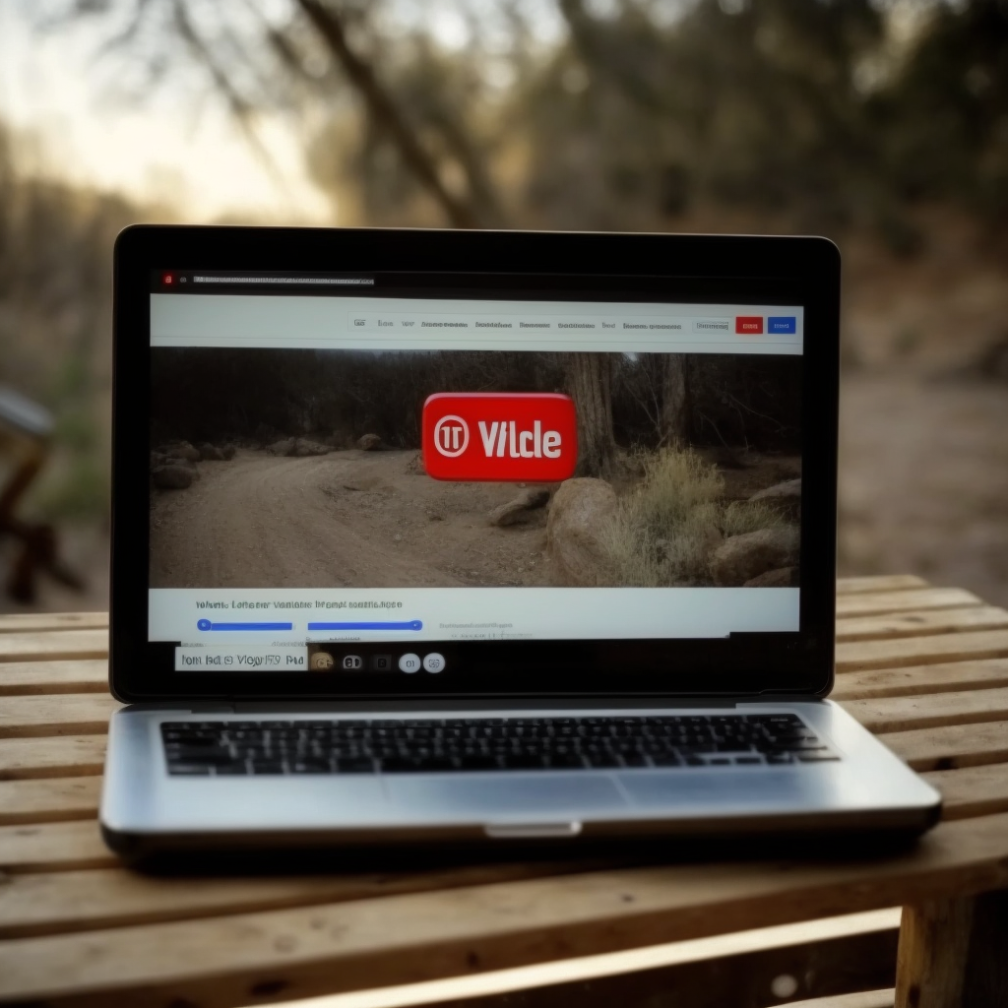How to Stream CS:GO on YouTube

Introduction
Are you a huge fan of the first-person shooter game Counter-Strike: Global Offensive (CS:GO)? Have you ever thought about sharing your skills and strategies with the world by streaming your gameplay on YouTube? Well, if you have, then you're in the right place!
CS:GO has been one of the most popular online games for over a decade now. With its fast-paced gameplay, strategic elements, and intense competition, it's no wonder that millions of players from all around the world are hooked on it. And with the rise of online streaming platforms like YouTube, more and more players are now streaming their gameplay to showcase their skills and connect with like-minded individuals.
In this article, we'll guide you through the process of setting up a YouTube channel and streaming CS:GO like a pro. From creating your YouTube account to customizing your stream, we'll cover everything you need to know to get started. So, buckle up, grab a snack, and let's get started!
Setting up Your YouTube Channel
The first step in streaming CS:GO on YouTube is setting up your YouTube channel. If you already have a Google account, then creating a YouTube account is super simple. All you have to do is go to the YouTube website, click on the "Create account" button, and follow the instructions.
Once you have your YouTube account set up, you'll need to create a channel. This is the place where all your videos and streams will be housed. To create a channel, simply click on the "Create a channel" button and follow the instructions.
Next, you'll want to enable monetization on your channel. This will allow you to earn money from ads and other sources, which can be a great way to support your streaming habit. To enable monetization, go to your channel's settings and click on the "Monetization" tab.
Finally, it's important to have a strong profile picture and channel description that accurately represents you and your channel. This will help attract viewers and give them an idea of what they can expect from your channel. So, take some time to create a profile picture and description that accurately reflects you and your channel.
Preparing Your PC for Streaming
Now that you have your YouTube channel set up, it's time to get your PC ready for streaming. The first thing you need to consider is the minimum PC requirements for streaming. While you don't need the latest and greatest hardware, you'll still need a PC that can handle the demands of streaming.
When it comes to software, there are several options available, but two of the most popular are OBS (Open Broadcasting Software) and XSplit. Both of these programs are free and offer a wide range of features to help you customize and optimize your stream.
Setting up OBS or XSplit can seem a bit overwhelming at first, but with a little bit of practice, you'll soon be a pro. To get started, simply download the software, install it on your PC, and follow the instructions to set it up. You'll want to make sure you have the right settings configured, such as your video resolution, framerate, and bitrate.
One of the most important things to consider when streaming is your internet connection. A slow or unstable connection can result in choppy or laggy streams, which can be a major turn-off for viewers. So, it's essential to have a good internet connection with a fast upload speed.
Customizing Your Stream
Now that your PC is ready, it's time to start customizing your stream! One of the most important things to consider is adding overlays and graphics. These can be anything from logos and watermarks to alerts for new subscribers, donations, and more. Adding overlays and graphics can help give your stream a professional look and feel, and also help engage with your viewers.
Another important aspect of customizing your stream is setting up your webcam and microphone. Having a webcam and microphone allows you to interact with your viewers and add a personal touch to your streams. When choosing a webcam, look for one with a high resolution and good image quality. When choosing a microphone, look for one with good audio quality and low background noise.
Having a consistent theme is also important when customizing your stream. This can be as simple as having a consistent color scheme or as complex as having a custom logo and graphics. The key is to have a consistent look and feel that accurately represents you and your channel.
In conclusion, customizing your stream is an important step in the process of streaming CS:GO on YouTube. By adding overlays and graphics, setting up your webcam and microphone, and having a consistent theme, you'll be well on your way to creating a professional and engaging stream that your viewers will love!
Streaming CS:GO on YouTube
It's finally time to start streaming CS:GO on YouTube! To start a stream, simply launch the game and then launch OBS or XSplit. From there, you'll want to set up game capture by adding the game as a source in OBS or XSplit.
Once you have game capture set up, it's time to adjust your broadcast settings. This includes things like your video resolution, framerate, and bitrate. It's important to get these settings right to ensure that your stream is smooth and stable.
One of the most important aspects of streaming CS:GO on YouTube is interacting with your viewers. This can be as simple as responding to comments and questions in the chat or as complex as hosting giveaways and contests. Interacting with your viewers helps build a strong and loyal community, which is essential to the success of your channel.
To ensure that your stream quality is the best it can be, there are a few tips you should follow. For example, make sure that you have a good internet connection, use high-quality hardware, and keep your PC running smoothly. Additionally, it's important to continually practice and improve your skills, such as your gameplay, your commentary, and your stream production.
Conclusion
In conclusion, streaming CS:GO on YouTube can be a fun and rewarding experience. By following the steps outlined in this article, you'll be well on your way to becoming a successful streamer. From creating a YouTube channel to customizing your stream and interacting with your viewers, the key to success is to have fun, be consistent, and never stop improving.
So, what are you waiting for? Get out there and start streaming CS:GO on YouTube today! With a little bit of hard work and determination, you'll be well on your way to building a successful channel and connecting with like-minded individuals from all around the world. Good luck!
FAQ
Here are some frequently asked questions about streaming CS:GO on YouTube:
Q: What are the minimum PC requirements for streaming CS:GO on YouTube?
A: The minimum PC requirements for streaming CS:GO on YouTube include a dual-core CPU, at least 4GB of RAM, and a dedicated graphics card. It's also important to have a good internet connection with a fast upload speed.
Q: How do I set up my YouTube channel for streaming?
A: To set up your YouTube channel for streaming, simply create a YouTube account, create a channel, enable monetization, and create a strong profile picture and channel description.
Q: What software should I use to stream CS:GO on YouTube?
A: Two of the most popular software options for streaming CS:GO on YouTube are OBS (Open Broadcasting Software) and XSplit. Both of these programs are free and offer a wide range of features to help you customize and optimize your stream.
Q: How do I customize my stream on YouTube?
A: To customize your stream on YouTube, you can add overlays and graphics, set up your webcam and microphone, and have a consistent theme. These elements will help give your stream a professional look and feel and engage with your viewers.
Q: What do I need to do to start streaming CS:GO on YouTube?
A: To start streaming CS:GO on YouTube, you'll need to have a YouTube channel set up, have your PC ready for streaming, and have OBS or XSplit installed. You'll also want to make sure you have a good internet connection and high-quality hardware.
Q: How can I improve the quality of my CS:GO streams on YouTube?
A: To improve the quality of your CS:GO streams on YouTube, make sure you have a good internet connection, use high-quality hardware, and keep your PC running smoothly. Additionally, it's important to continually practice and improve your skills, such as your gameplay, your commentary, and your stream production.
In conclusion, these are just a few of the most frequently asked questions about streaming CS:GO on YouTube. If you have any other questions, feel free to ask in the comments or reach out to the community for help and support. Good luck!