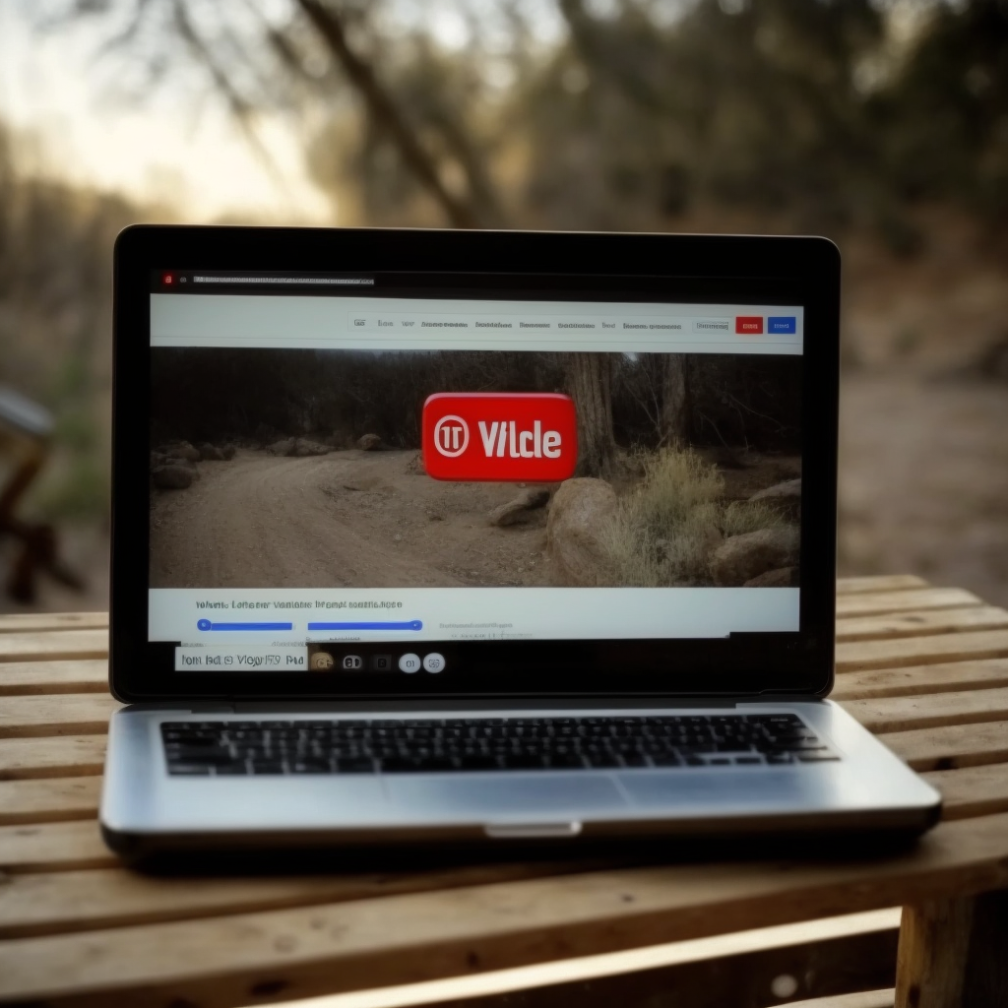How to Stream RTSP to YouTube

RTSP - the Real Time Streaming Protocol - might sound like a mouthful, but it's an important aspect of live streaming. For those who aren't in the know, RTSP is a network control protocol that enables the transfer of multimedia data over the internet. In simpler terms, RTSP is a protocol that allows us to stream live video and audio over the internet in real-time.
In today's world, live streaming is becoming increasingly popular, and it's no wonder why. It provides an opportunity for people to connect and engage in real-time, making it a great way to build communities and foster relationships. Streaming RTSP to YouTube takes things to the next level, allowing you to tap into one of the largest audiences on the internet.
In this article, we'll be exploring the world of RTSP and how to stream it to YouTube. We'll be covering everything from the basics of RTSP to setting up your equipment, connecting to YouTube, and going live. By the end of this article, you'll have a solid understanding of how to stream RTSP to YouTube and the benefits it can provide.
So, why should you stream RTSP to YouTube? Well, for starters, YouTube is one of the largest platforms on the internet, with millions of active users. By streaming to YouTube, you have the potential to reach a massive audience that might not be accessible through other platforms. Additionally, streaming to YouTube provides a level of visibility that other platforms can't offer. When you stream to YouTube, your content is discoverable through search, and it's also promoted through YouTube's algorithms. This means that your stream has the potential to reach people who might not have known about it otherwise.
But that's not all. Streaming to YouTube also provides a level of interactivity that other platforms can't match. With features like live chat and super chat, you can engage with your audience in real-time and build a community around your content. Additionally, YouTube provides a wealth of analytics and insights that can help you refine your content and grow your audience.
So, in summary, streaming RTSP to YouTube is an excellent way to tap into one of the largest audiences on the internet and take advantage of YouTube's robust features and interactivity. By the end of this article, you'll have everything you need to get started and take your streaming game to the next level. So, buckle up and get ready to learn about the exciting world of RTSP streaming!
Understanding RTSP and YouTube Live
Let's start with RTSP. As we mentioned earlier, RTSP is a network control protocol that allows for the transfer of multimedia data over the internet. It was originally developed by RealNetworks and is now an open standard that is widely used in the world of live streaming. RTSP is designed to work with a variety of different media formats, including video and audio, and it supports both unicast and multicast streaming.
Now, let's turn our attention to YouTube Live. YouTube Live is a feature of the YouTube platform that allows users to stream live video and audio content to their audience. It's a powerful tool for content creators, as it enables them to engage with their audience in real-time and build a community around their content. YouTube Live also provides a number of features, including live chat, super chat, and analytics, that make it an attractive platform for live streaming.
So, what are the differences between RTSP and YouTube Live? Well, for starters, RTSP is a protocol, while YouTube Live is a platform. RTSP provides the underlying infrastructure that enables live streaming, while YouTube Live provides the interface and features that make it possible to engage with your audience. RTSP is also a more technical protocol, requiring some level of technical expertise to set up and configure. YouTube Live, on the other hand, is designed to be user-friendly and accessible to a wide range of users.
Despite these differences, there are benefits to using both platforms together. By streaming RTSP to YouTube Live, you can take advantage of the benefits of both platforms. RTSP provides the underlying infrastructure for high-quality, low-latency streaming, while YouTube Live provides a user-friendly interface and a large, engaged audience. By combining these two platforms, you can create a powerful, engaging live streaming experience that is sure to delight your audience.
In summary, RTSP and YouTube Live are both important parts of the live streaming ecosystem. While they have their differences, they are both powerful tools that content creators can use to engage with their audience and build a community around their content. By combining these two platforms, you can create a live streaming experience that is both technically robust and user-friendly, providing the best of both worlds to your audience.
Setting Up Your Equipment
Are you ready to start streaming RTSP to YouTube? The first step is to make sure you have all the necessary equipment. In this section, we'll go over the equipment you need and how to set it up for streaming success.
To stream RTSP to YouTube, you'll need the following equipment:
- A camera or other video capture device
- A microphone or other audio capture device
- A computer with internet access
- Streaming software
Once you have your equipment, it's time to set it up. The first step is to connect your camera or other video capture device to your computer. This can usually be done using a USB cable or other interface. Next, connect your microphone or other audio capture device to your computer. Depending on the type of device, this may also require a USB cable or other interface.
Now that your equipment is connected, it's time to optimize your audio and video settings. This is an important step, as it can have a significant impact on the quality of your stream. Start by adjusting your video settings. This includes adjusting your resolution, frame rate, and bit rate. These settings will depend on the capabilities of your camera or other video capture device, as well as the speed of your internet connection.
Next, it's time to optimize your audio settings. This includes adjusting your sample rate, bit depth, and other audio settings. Make sure to test your audio settings before you go live, as audio quality is just as important as video quality when it comes to live streaming.
Finally, it's important to troubleshoot any audio or video issues you may encounter. One common issue is audio feedback, which can be caused by a number of factors, including microphone placement and audio levels. Another issue is video lag, which can be caused by a slow internet connection or other technical issues. By troubleshooting these issues before you go live, you can ensure that your stream is high-quality and engaging for your audience.
Setting up your equipment for streaming RTSP to YouTube requires a few key pieces of equipment, some basic technical know-how, and a focus on audio and video quality. By following the steps outlined in this section, you can ensure that your stream is optimized for success and ready to engage your audience. So, get your equipment ready, and let's start streaming!
Setting Up Your YouTube Account
Are you ready to set up your YouTube account and start streaming? In this section, we'll walk you through the process step-by-step.
First things first, you'll need a YouTube account. If you don't already have one, it's easy to create. Just head to YouTube.com and click on the "Sign In" button in the top right corner. From there, you'll be prompted to either sign in with an existing Google account or create a new one. Once you've signed in or created your account, you're ready to move on to the next step.
The next step is to enable live streaming on your account. This is a critical step, as it allows you to stream live video and audio content to your audience. To enable live streaming, click on the "Create a video or post" button in the top right corner of the YouTube homepage. From there, select "Go live." If you haven't already enabled live streaming, you'll be prompted to do so. Simply follow the instructions on the screen to enable live streaming on your account.
Now that live streaming is enabled on your account, it's time to set up your live streaming event. To do this, click on the "Create a video or post" button again and select "Go live" once more. From there, you'll be prompted to set up your live streaming event. This includes adding a title and description for your stream, selecting the privacy settings, and setting a start time for your stream.
Once you've set up your live streaming event, you're ready to start streaming! Just make sure your streaming software is connected to YouTube, and you're good to go. It's important to remember that you should test your stream before you go live to ensure that everything is working properly. This includes checking your audio and video quality, as well as your internet connection.
Setting up your YouTube account and live streaming event is a straightforward process that requires a few key steps. By following the steps outlined in this section, you can enable live streaming on your account and start streaming to your audience in no time. So, get ready to go live and engage your audience on YouTube!
Setting Up RTSP to YouTube
Now that your YouTube account is set up, it's time to get your RTSP stream up and running. This requires third-party software that can take your RTSP stream and send it to YouTube. In this section, we'll go over how to use third-party software to stream RTSP to YouTube, highlight different software options and their features, provide a step-by-step guide using OBS Studio as an example, and include troubleshooting tips for common issues.
To start, you'll need to choose a third-party software that is capable of streaming RTSP to YouTube. There are several options available, including OBS Studio, Wirecast, and vMix. Each software has its own unique features and capabilities, so it's important to choose the one that best meets your needs.
Once you've chosen your software, it's time to set it up. The first step is to open the software and add your RTSP stream as a source. This can usually be done by selecting "Add Source" or "Add Input" from the software's main menu and selecting your RTSP stream as the source.
Next, you'll need to configure your streaming settings. This includes selecting YouTube as your streaming platform, entering your YouTube credentials, and selecting the appropriate settings for your stream. These settings will vary depending on the capabilities of your software and the speed of your internet connection.
Now that your software is set up, it's time to start streaming. To do this, simply click on the "Start Streaming" button in your software. Your stream should now be sending data to YouTube, and your audience should be able to watch your content in real-time.
But what if something goes wrong? Troubleshooting issues with RTSP to YouTube streaming can be a challenge, but there are a few common issues that you can look out for. For example, audio and video sync issues can occur if your stream's audio and video settings are not properly aligned. Network issues can also cause problems, so it's important to test your internet connection before you start streaming.
To summarize, streaming RTSP to YouTube requires third-party software that can take your RTSP stream and send it to YouTube. Different software options have different features and capabilities, so it's important to choose the one that best meets your needs. Once you have your software set up, you can start streaming to your audience. However, it's important to be aware of common issues and troubleshoot them as they arise. By following the steps outlined in this section, you can stream RTSP to YouTube with confidence and engage your audience in real-time.
Going Live and Monitoring Your Stream
Are you ready to go live and engage your audience? In this section, we'll walk you through how to go live on YouTube and start streaming, the importance of monitoring your stream, the different monitoring tools available, and tips for improving your stream quality during a live event.
First, let's talk about going live on YouTube. To start streaming, simply open your streaming software and click on the "Start Streaming" button. Your stream should now be sending data to YouTube, and your audience should be able to watch your content in real-time. It's important to keep an eye on your stream during the live event, as issues can arise at any time. This brings us to the importance of monitoring your stream.
Monitoring your stream is critical to ensuring that everything is working properly and that your audience is having a positive viewing experience. There are several monitoring tools available, including YouTube's built-in analytics dashboard, which provides insights into your stream's audience, engagement, and performance. You can also use third-party monitoring tools, such as Streamlabs and Restream, which provide more detailed analytics and monitoring capabilities.
In addition to monitoring your stream, it's also important to take steps to improve your stream quality during a live event. This can include adjusting your audio and video settings, troubleshooting issues as they arise, and engaging with your audience in real-time. By doing these things, you can create a more engaging and enjoyable viewing experience for your audience.
Promoting Your Live Stream
Now, let's turn our attention to promoting your live stream. Promoting your stream before the event is critical to building an audience and generating interest. To do this, you can use YouTube's promotional features, such as pre-roll ads and live stream notifications, to reach a wider audience. You can also promote your stream through social media and email marketing, leveraging your existing audience to generate interest and excitement.
In summary, going live and engaging your audience requires a focus on monitoring your stream and taking steps to improve stream quality during a live event. By using the right monitoring tools and engaging with your audience in real-time, you can create a more engaging and enjoyable viewing experience for your audience. Promoting your stream before the event is also critical to building an audience and generating interest. By using YouTube's promotional features and leveraging your existing audience, you can generate excitement and build a community around your content. So, get ready to go live and engage your audience on YouTube!